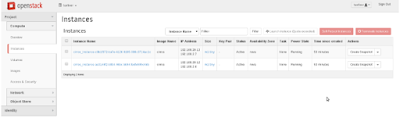Open Stack is an open source private cloud computing platform developed by joint project of rack space hosting and NASA.Users mainly use it as a infrastructure as a service (Iaas). This plat form uses many services as mariadb,rabbitMQ,Linux KVM ,LVM, iscsi etc.
we have 2 nodes for the setup one is controller node (ctrl.example.com) and compute node (cmp.example.com). Both servers are configured with two nic cards where one is for external connectivity and other is for internal connectivity . The ip addresses are below
1. ctrl.example.com - 192.168.2.14 for enp0s3 (nated with external network) and enp0s8 ( for internal connectivity without ip address)
2.cmd.example.com - 192.168.2.15 for enp0s3(nated with external network) and enp0s8(for internal connectivity without ip address)
We are installing the openstack in ctrl node and below are the prerequisites
- change the selinux to permissive or disable in both the nodes
[root@ctrl ~]# getenforce
Permissive
- Disable the firewall in both the nodes
[root@ctrl ~]# systemctl status firewalld
firewalld.service - firewalld - dynamic firewall daemon
Loaded: loaded (/usr/lib/systemd/system/firewalld.service; disabled; vendor preset: enabled)
Active: inactive (dead)
Docs: man:firewalld(1)
- Configure the ipaddress in both nodes and both interfaces
[root@ctrl ~]# ip a
1: lo: mtu 65536 qdisc noqueue state UNKNOWN
link/loopback 00:00:00:00:00:00 brd 00:00:00:00:00:00
inet 127.0.0.1/8 scope host lo
valid_lft forever preferred_lft forever
inet6 ::1/128 scope host
valid_lft forever preferred_lft forever
2: enp0s3: mtu 1500 qdisc pfifo_fast state UP qlen 1000
link/ether 52:54:00:cf:f6:ef brd ff:ff:ff:ff:ff:ff
inet 192.168.2.14/24 brd 192.168.2.255 scope global dynamic eth0
valid_lft 42065sec preferred_lft 42065sec
inet6 fe80::5054:ff:fecf:f6ef/64 scope link
valid_lft forever preferred_lft forever
3: enp0s8: mtu 1500 qdisc noop state DOWN qlen 1000
link/ether 52:54:00:c6:92:ee brd ff:ff:ff:ff:ff:ff
[root@cmp ~]# ip a
1: lo: mtu 65536 qdisc noqueue state UNKNOWN
link/loopback 00:00:00:00:00:00 brd 00:00:00:00:00:00
inet 127.0.0.1/8 scope host lo
valid_lft forever preferred_lft forever
inet6 ::1/128 scope host
valid_lft forever preferred_lft forever
2: enp0s3: mtu 1500 qdisc pfifo_fast state UP qlen 1000
link/ether 52:54:00:4d:fa:06 brd ff:ff:ff:ff:ff:ff
inet 192.168.2.15/24 brd 192.168.2.255 scope global dynamic eth0
valid_lft 42039sec preferred_lft 42039sec
inet6 fe80::5054:ff:fe4d:fa06/64 scope link
valid_lft forever preferred_lft forever
3: enp0s8: mtu 1500 qdisc noop state DOWN qlen 1000
link/ether 52:54:00:fe:a6:c8 brd ff:ff:ff:ff:ff:ff
********************************************************************************
- Map the hostname & ip to the /etc/hosts file
[root@ctrl ~]# cat /etc/hosts
192.168.2.14 ctrl.example.com
192.168.2.15 cmp.example.com
- Update the system in both the nodes
- create the repository
- install the openstack packstack in ctrl node
- Now we need to configure the openstack using packstack automated installation for that first we need to create the answer file which contains all configuration parameters in ctrl node
[root@ctrl ~]# packstack --gen-answer-file=/root/answers.txt
Packstack changed given value to required value /root/.ssh/id_rsa.pub
[root@ctrl ~]# cd /root/
[root@ctrl ~]# ll answers.txt
-rw-------. 1 root root 52366 Oct 5 02:05 answers.txt
- Configure the below parameters in /root/answers.txt maually ( you may need to edit the values)
CONFIG_NTP_SERVERS=0.pool.ntp.org,1.pool.ntp.org,2.pool.ntp.org
CONFIG_CONTROLLER_HOST=192.168.2.14
CONFIG_COMPUTE_HOSTS=192.168.2.15
CONFIG_KEYSTONE_ADMIN_PW=password
CONFIG_NEUTRON_ML2_MECHANISM_DRIVERS=openvswitch
CONFIG_NEUTRON_ML2_TYPE_DRIVERS=vlan
CONFIG_NEUTRON_ML2_TENANT_NETWORK_TYPES=vlan
CONFIG_NEUTRON_ML2_VLAN_RANGES=physnet1:1000:2000
CONFIG_NEUTRON_OVS_BRIDGE_MAPPINGS=physnet:br-ex
- Now start the installation using that answer file and it may take some time (more than 1 hour)
- Once the installation is completed you will get the link for the Horizon dash board
**** Installation completed successfully ******
Additional information:
* File /root/keystonerc_admin has been created on OpenStack client host 192.168.2.14. To use the command line tools you need to source the file.
* To access the OpenStack Dashboard browse to http://192.168.2.14/dashboard .
Please, find your login credentials stored in the keystonerc_admin in your home directory.
* Because of the kernel update the host 192.168.2.14 requires reboot.
* The installation log file is available at: /var/tmp/packstack/20160320-230116-mT1aV6/openstack-setup.log
* The generated manifests are available at: /var/tmp/packstack/20160320-230116-mT1aV6/manifests
- The credentials which is used to login in the Horizon will be stored in /root/keystonrc file. In our case it will be admin/password
- Now we have to create openswitch bridges and bind to the physical interfaces . After the openstack installation below are the interface details (we can see extra openswitch interfaces are added )
[root@ctrl ~]# ip a
1: lo: mtu 65536 qdisc noqueue state UNKNOWN
link/loopback 00:00:00:00:00:00 brd 00:00:00:00:00:00
inet 127.0.0.1/8 scope host lo
valid_lft forever preferred_lft forever
inet6 ::1/128 scope host
valid_lft forever preferred_lft forever
2: enp0s3: mtu 1500 qdisc pfifo_fast state UP qlen 1000
link/ether 52:54:00:cf:f6:ef brd ff:ff:ff:ff:ff:ff
inet 192.168.2.14/24 brd 192.168.2.255 scope global dynamic eth0
valid_lft 41134sec preferred_lft 41134sec
inet6 fe80::5054:ff:fecf:f6ef/64 scope link
valid_lft forever preferred_lft forever
3: enp0s81: mtu 1500 qdisc noop state DOWN qlen 1000
link/ether 52:54:00:c6:92:ee brd ff:ff:ff:ff:ff:ff
4: ovs-system: mtu 1500 qdisc noop state DOWN
link/ether 72:b8:b8:de:3a:f7 brd ff:ff:ff:ff:ff:ff
5: br-int: mtu 1500 qdisc noqueue state UNKNOWN
link/ether 0e:f7:ad:b9:21:48 brd ff:ff:ff:ff:ff:ff
inet6 fe80::cf7:adff:feb9:2148/64 scope link
valid_lft forever preferred_lft forever
6: br-enp0s8: mtu 1500 qdisc noqueue state UNKNOWN
link/ether f2:d0:68:22:b2:46 brd ff:ff:ff:ff:ff:ff
inet6 fe80::f0d0:68ff:fe22:b246/64 scope link
valid_lft forever preferred_lft forever
7: br-ex: mtu 1500 qdisc noqueue state UNKNOWN
link/ether 76:7a:de:52:ec:42 brd ff:ff:ff:ff:ff:ff
inet6 fe80::747a:deff:fe52:ec42/64 scope link
valid_lft forever preferred_lft forever
[root@cmp ~]# ip a
1: lo: mtu 65536 qdisc noqueue state UNKNOWN
link/loopback 00:00:00:00:00:00 brd 00:00:00:00:00:00
inet 127.0.0.1/8 scope host lo
valid_lft forever preferred_lft forever
inet6 ::1/128 scope host
valid_lft forever preferred_lft forever
2: enp0s3: mtu 1500 qdisc pfifo_fast state UP qlen 1000
link/ether 52:54:00:4d:fa:06 brd ff:ff:ff:ff:ff:ff
inet 192.168.2.15/24 brd 192.168.2.255 scope global dynamic eth0
valid_lft 40548sec preferred_lft 40548sec
inet6 fe80::5054:ff:fe4d:fa06/64 scope link
valid_lft forever preferred_lft forever
3: enp0s8: mtu 1500 qdisc noop state DOWN qlen 1000
link/ether 52:54:00:fe:a6:c8 brd ff:ff:ff:ff:ff:ff
6: ovs-system: mtu 1500 qdisc noop state DOWN
link/ether 2e:11:a9:be:7b:cc brd ff:ff:ff:ff:ff:ff
7: br-int: mtu 1500 qdisc noqueue state UNKNOWN
link/ether a2:b9:7e:04:cd:48 brd ff:ff:ff:ff:ff:ff
inet6 fe80::a0b9:7eff:fe04:cd48/64 scope link
valid_lft forever preferred_lft forever
8: br-enp0s8: mtu 1500 qdisc noqueue state UNKNOWN
link/ether 36:8c:69:06:42:4b brd ff:ff:ff:ff:ff:ff
inet6 fe80::348c:69ff:fe06:424b/64 scope link
valid_lft forever preferred_lft forever
- Take the configuration back up of original interfaces in ctrl node
cp /etc/sysconfig/network-scripts/ifcfg-enp0s3 /root/ifcfg-enp0s3.backup
cp /etc/sysconfig/network-scripts/ifcfg-enp0s3 /etc/sysconfig/network-scripts/ifcfg-br-ex
cp /etc/sysconfig/network-scripts/ifcfg-enp0s8 /root/ifcfg-enp0s8.backup
- Modify the ifcfg-enp0s3 file and update as below in ctrl node
DEVICE=enp0s3
HWADDR=52:54:00:CF:F6:EF
ONBOOT=yes
- Modify the ifcfg-br-ex file as below
DEVICE=br-ex
TYPE=Ethernet
BOOTPROTO=static
ONBOOT=yes
NM_CONTROLLED=no
IPADDR=192.168.2.14
PREFIX=24
- Modify ifcfg-enp0s8 file as below in ctrl node
DEVICE=enp0s8
HWADDR=52:54:00:C6:92:EE
TYPE=Ethernet
BOOTPROTO=none
NM_CONTROLLED=no
ONBOOT=yes
- Now its the time to add both the ports to ovs switch using below command
ovs-vsctl add-port br-ex enp0s3; systemctl restart network
ovs-vsctl add-port br-enp0s8 enp0s8; systemctl restart network
The network interface structure is given below after adding the ports
[root@ctrl ~]# ip a
1: lo: mtu 65536 qdisc noqueue state UNKNOWN
link/loopback 00:00:00:00:00:00 brd 00:00:00:00:00:00
inet 127.0.0.1/8 scope host lo
valid_lft forever preferred_lft forever
inet6 ::1/128 scope host
valid_lft forever preferred_lft forever
2: enp0s3: mtu 1500 qdisc pfifo_fast master ovs-system state UP qlen 1000
link/ether 52:54:00:cf:f6:ef brd ff:ff:ff:ff:ff:ff
inet6 fe80::5054:ff:fecf:f6ef/64 scope link
valid_lft forever preferred_lft forever
3: enp0s8: mtu 1500 qdisc pfifo_fast master ovs-system state UP qlen 1000
link/ether 52:54:00:c6:92:ee brd ff:ff:ff:ff:ff:ff
inet6 fe80::5054:ff:fec6:92ee/64 scope link
valid_lft forever preferred_lft forever
4: ovs-system: mtu 1500 qdisc noop state DOWN
link/ether ea:c6:b3:ff:17:ba brd ff:ff:ff:ff:ff:ff
5: br-enp0s8: mtu 1500 qdisc noop state DOWN
link/ether f2:d0:68:22:b2:46 brd ff:ff:ff:ff:ff:ff
6: br-ex: mtu 1500 qdisc noqueue state UNKNOWN
link/ether 76:7a:de:52:ec:42 brd ff:ff:ff:ff:ff:ff
inet 192.168.2.14/24 brd 192.168.2.255 scope global br-ex
valid_lft forever preferred_lft forever
inet6 fe80::747a:deff:fe52:ec42/64 scope link
valid_lft forever preferred_lft forever
7: br-int: mtu 1500 qdisc noop state DOWN
link/ether 0e:f7:ad:b9:21:48 brd ff:ff:ff:ff:ff:ff
Now we can check the ovs configuration in details
[root@ctrl ~]# ovs-vsctl show
0dcba8a0-bebe-4785-82d6-7c67619874cd
Bridge "br-enp0s8"
Port "phy-br-enp0s8"
Interface "phy-br-enp0s8"
type: patch
options: {peer="int-br-enp0s8"}
Port "enp0s8"
Interface "enp0s8"
Port "br-enp0s8"
Interface "br-enps8"
type: internal
Bridge br-ex
Port br-ex
Interface br-ex
type: internal
Port "enp0s3"
Interface "enp0s3"
Bridge br-int
fail_mode: secure
Port br-int
Interface br-int
type: internal
Port "int-br-enp0s8"
Interface "int-br-enp0s8"
type: patch
options: {peer="phy-br-enp0s8"}
ovs_version: "2.1.3"
- Let us configure the same in computer node. Modify the ifcfg-enp0s8 interface as below in computer node
DEVICE=enp0s8
HWADDR=52:54:00:FE:A6:C8
TYPE=Ethernet
BOOTPROTO=none
NM_CONTROLLED=no
ONBOOT=yes
Add the interface to ovs switch using below command in comp node
ovs-vsctl add-port br-enp0s8 enp0s8; systemctl restart network
- Finally the configuration in computer node will look like below
[root@cmp ~]# ovs-vsctl show
cc9e8eff-ea10-40dc-adeb-2d6ee6fc9ed9
Bridge br-int
fail_mode: secure
Port "int-br-enp0s8"
Interface "int-br-enp0s8"
type: patch
options: {peer="phy-br-enp0s8"}
Port br-int
Interface br-int
type: internal
Bridge "br-enp0s8"
Port "phy-br-enp0s8"
Interface "phy-br-enp0s8"
type: patch
options: {peer="int-br-enp0s8"}
Port "enp0s8"
Interface "enp0s8"
Port "br-enp0s8"
Interface "br-enp0s8"
type: internal
ovs_version: "2.1.3"
- Each openstack installation will create /root/keystonerc_admin file in each nodes and same will be look like below in ctrl node
[root@ctrl ~]# cat /root/keystonerc_admin
export OS_USERNAME=admin
export OS_TENANT_NAME=admin
export OS_PASSWORD=password
export OS_AUTH_URL=http://192.168.2.14:5000/v2.0/
export OS_REGION_NAME=RegionOne
export PS1='[\u@\h \W(keystone_admin)]\$ '
- We can sync these variables to OS variables using below method
[root@ctrl ~]# source /root/keystonerc_admin
[root@ctrl ~(keystone_admin)]#
- Now check the service status in ctrl node to make sure all services are running fine
[root@ctrl ~(keystone_admin)]# openstack-status
== Nova services ==
openstack-nova-api: active
openstack-nova-cert: active
openstack-nova-compute: inactive (disabled on boot)
openstack-nova-network: inactive (disabled on boot)
openstack-nova-scheduler: active
openstack-nova-conductor: active
== Glance services ==
openstack-glance-api: active
...
- Also verify the services in cloud hosts ( execute in ctrl node)
[root@ctrl ~(keystone_admin)]# nova-manage service list
Binary Host Zone Status State Updated_At
nova-consoleauth controller internal enabled  2017-10-09 22:27:24
nova-scheduler controller internal enabled
2017-10-09 22:27:24
nova-scheduler controller internal enabled  2017-10-09 22:27:25
nova-conductor controller internal enabled
2017-10-09 22:27:25
nova-conductor controller internal enabled  2017-10-09 22:27:24
nova-cert controller internal enabled
2017-10-09 22:27:24
nova-cert controller internal enabled  2017-10-09 22:27:21
nova-compute compute nova enabled
2017-10-09 22:27:21
nova-compute compute nova enabled  2017-10-09 22:27:24
2017-10-09 22:27:24
The basic installation of the Open stack in Centos 7 is completed