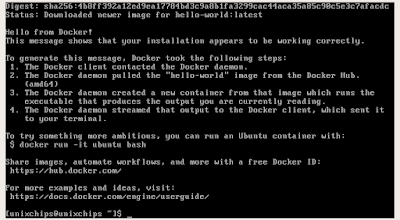The OS module in python is very useful for testing the functionality of underlying operating system like linux,Mac,windows etc
before applying these modules we need to import the os module using the command import os
The main os functions are given below
os.system ()- this is for executing shell command
ex:
os.system ("rpm --ivh aide*") - this will install the aide rpm in the system
os.stat () - This command will give the status of a file
ex: print "getting the status of: ", os.stat('/usr/bin/python')
getting the status of: posix.stat_result(st_mode=33261, st_ino=1051053, st_dev=2054, st_nlink=1, st_uid=0, st_gid=0, st_size=3542008, st_atime=1532933669, st_mtime=1511456897, st_ctime=1519176316)
os.environ() - Get the users environment
ex:
import os
ux = os.environ['HOME']
print ux
out:/home/unixchips
os.chdir() # Move focus to a different directory
ex:
import os
print os.chdir('/home/unixchips/Desktop')
print (os.getcwd())
output: /home/unixchips/Desktop
os.getgid() # Return the real group id of the current process
ex:
import os
print os.getgid()
output:1000
os.getuid() # Return the current process’s user id
ex:
import os
print os.getuid()
output: 1000
os.getpid() # Returns the real process ID of the current process
ex:
import os
print os.getpid()
output:18616
getpass.getuser()# Return the name of the user logged
ex:
import getpass
print (getpass.getuser())
output:unixchips
os.access() # Check file status
ex:
import os
path = '/tmp/test.txt'
print os.access(path, os.R_OK)
output:True
os.chmod() # Change the mode of path to the numeric mode
in this case you need to import a module called stat along with OS which will act a parameter , below are the parameter's used to change the ownership of a file
stat.S_ISUID − Set user ID on execution.
stat.S_ISGID − Set group ID on execution.
stat.S_ENFMT − Record locking enforced.
stat.S_ISVTX − Save text image after execution.
stat.S_IREAD − Read by owner.
stat.S_IWRITE − Write by owner.
stat.S_IEXEC − Execute by owner.
stat.S_IRWXU − Read, write, and execute by owner.
stat.S_IRUSR − Read by owner.
stat.S_IWUSR − Write by owner.
stat.S_IXUSR − Execute by owner.
stat.S_IRWXG − Read, write, and execute by group.
stat.S_IRGRP − Read by group.
stat.S_IWGRP − Write by group.
stat.S_IXGRP − Execute by group.
stat.S_IRWXO − Read, write, and execute by others.
stat.S_IROTH − Read by others.
stat.S_IWOTH − Write by others.
stat.S_IXOTH − Execute by others.
ex:
import os, stat
os.chmod('/tmp/test.txt',stat.S_IRWXU)
(this will provide executable permission to the /tmp/test.txt by the owner )
output: -rwx------ 1 unixchips unixchips 0 Jul 31 23:39 test.txt
os.chown() # Change the owner and group id
(you need to perform this as a root user only)
ex:
import os, sys
os.chown("/tmp/test.txt", 1001, 1001)
output: -rwx------ 1 ratheesh ratheesh 0 Jul 31 23:39 test.txt
os.umask(mask) # Set the current numeric umask
os.umask(0777)
open("/tmp/sample.txt", "w").close()
output: ---------- 1 root root 0 Aug 1 21:04 sample.txt
os.getsize() # Get the size of a file
import os
print os.path.getsize("/tmp/test.txt")
output: 20 (as it is a 20B file)
os.environ() # Get the users environment
suppose if we want to get the home directory of current user root below program can be used
ex:
import os
print os.environ.get('HOME')
output:root
to get all the environment variables of a user below program
import os
for param in os.environ.keys():
print "%20s %s" % (param,os.environ[param])
output
*******************************************************************************
/root
root@unixchips:~# nano env.py
root@unixchips:~# nano env1.py
root@unixchips:~# python env1.py
LANG en_IN
TERM xterm-256color
SHELL /bin/bash
LESSCLOSE /usr/bin/lesspipe %s %s
XAUTHORITY /home/unixchips/.Xauthority
LANGUAGE en_IN:en
SHLVL 1
QT_QPA_PLATFORMTHEME appmenu-qt5
LESSOPEN | /usr/bin/lesspipe %s
PWD /root
LOGNAME root
USER root
PATH /usr/local/sbin:/usr/local/bin:/usr/sbin:/usr/bin:/sbin:/bin:/snap/bin
MAIL /var/mail/root
LS_COLORS rs=0:di=01;34:ln=01;36:mh=00:pi=40;33:so=01;35:do=01;35:bd=40;33;01:cd=40;33;01:or=40;31;01:mi=00:su=37;41:sg=30;43:ca=30;41:tw=30;42:ow=34;42:st=37;44:ex=01;32:*.tar=01;31:*.tgz=01;31:*.arc=01;31:*.arj=01;31:*.taz=01;31:*.lha=01;31:*.lz4=01;31:*.lzh=01;31:*.lzma=01;31:*.tlz=01;31:*.txz=01;31:*.tzo=01;31:*.t7z=01;31:*.zip=01;31:*.z=01;31:*.Z=01;31:*.dz=01;31:*.gz=01;31:*.lrz=01;31:*.lz=01;31:*.lzo=01;31:*.xz=01;31:*.bz2=01;31:*.bz=01;31:*.tbz=01;31:*.tbz2=01;31:*.tz=01;31:*.deb=01;31:*.rpm=01;31:*.jar=01;31:*.war=01;31:*.ear=01;31:*.sar=01;31:*.rar=01;31:*.alz=01;31:*.ace=01;31:*.zoo=01;31:*.cpio=01;31:*.7z=01;31:*.rz=01;31:*.cab=01;31:*.jpg=01;35:*.jpeg=01;35:*.gif=01;35:*.bmp=01;35:*.pbm=01;35:*.pgm=01;35:*.ppm=01;35:*.tga=01;35:*.xbm=01;35:*.xpm=01;35:*.tif=01;35:*.tiff=01;35:*.png=01;35:*.svg=01;35:*.svgz=01;35:*.mng=01;35:*.pcx=01;35:*.mov=01;35:*.mpg=01;35:*.mpeg=01;35:*.m2v=01;35:*.mkv=01;35:*.webm=01;35:*.ogm=01;35:*.mp4=01;35:*.m4v=01;35:*.mp4v=01;35:*.vob=01;35:*.qt=01;35:*.nuv=01;35:*.wmv=01;35:*.asf=01;35:*.rm=01;35:*.rmvb=01;35:*.flc=01;35:*.avi=01;35:*.fli=01;35:*.flv=01;35:*.gl=01;35:*.dl=01;35:*.xcf=01;35:*.xwd=01;35:*.yuv=01;35:*.cgm=01;35:*.emf=01;35:*.ogv=01;35:*.ogx=01;35:*.aac=00;36:*.au=00;36:*.flac=00;36:*.m4a=00;36:*.mid=00;36:*.midi=00;36:*.mka=00;36:*.mp3=00;36:*.mpc=00;36:*.ogg=00;36:*.ra=00;36:*.wav=00;36:*.oga=00;36:*.opus=00;36:*.spx=00;36:*.xspf=00;36:
HOME /root
DISPLAY :0
_ /usr/bin/python
********************************************************************************
os.uname() # Return information about the current operating system
ex:
import os
print os.uname()
output: ('Linux', 'unixchips', '4.15.0-24-generic', '#26~16.04.1-Ubuntu SMP Fri Jun 15 14:35:08 UTC 2018', 'x86_64')
os.chroot(path) # Change the root directory of the current process to path & os.getcwd
ex:
import os, sys
os.chdir("/tmp")
print os.getcwd()
output: /tmp
os.chroot(path) # Change the root directory of the current process to path
ex:
import os
print os.listdir('/tmp')
output: (will display the contents of the /tmp directory)
['.XIM-unix', 'systemd-private-5ccc0291bc60473d8d8fc248cff92fd3-systemd-timesyncd.service-OnYY3G', 'gnome-software-D9QEMZ', 'gnome-software-E1KUMZ', 'Temp-8984a84e-9508-434e-8180-a9cfbaa969c8', '.font-unix', 'gnome-software-VTVXMZ', 'gnome-software-N6ZDMZ', 'sample.txt', 'test.txt', '.wine-1000', '.Test-unix', 'gnome-software-3RD9MZ', '.org.chromium.Chromium.KfRkcm', 'systemd-private-5ccc0291bc60473d8d8fc248cff92fd3-rtkit-daemon.service-wVPLTC', 'unity_support_test.0', '.X0-lock', 'gnome-software-UMBENZ', 'gnome-software-IY0GNZ', 'gnome-software-4GZUMZ', '.ICE-unix', 'systemd-private-5ccc0291bc60473d8d8fc248cff92fd3-colord.service-BSHI7z', '.X11-unix', 'config-err-SiAh3i', 'gnome-software-3657MZ', '.org.chromium.Chromium.dI8BqE', 'gnome-software-SSMSMZ', 'gnome-software-XX9GMZ']
os.getloadavg() # Show queue averaged over the last 1, 5, and 15 minutes
ex:
import os
print os.getloadavg()
output: (which will display load average of 1,5,15 minutes)
(0.75, 0.69, 0.59)
os.path.exists()# Check if a path exists
ex:
import os
print os.path.exists('/tmp/test.txt')
output: true
os.walk() # Print out all directories, sub-directories and files
The syntax of the os.walk will be
os.walk(top[, topdown=True[, onerror=None[, followlinks=False]]])
top − Each directory rooted at directory, yields 3-tuples, i.e., (dirpath, dirnames, filenames)
topdown − If optional argument topdown is True or not specified, directories are scanned from top-down. If topdown is set to False, directories are scanned from bottom-up.
onerror − This can show error to continue with the walk, or raise the exception to abort the walk.
followlinks − This visits directories pointed to by symlinks, if set to true.
ex:
import os
for root, dirs, files in os.walk("/tmp", topdown=False):
for name in files:
print(os.path.join(root, name))
for name in dirs:
print(os.path.join(root, name))
output: ( List all directories /subdrectories and files
/tmp/systemd-private-5ccc0291bc60473d8d8fc248cff92fd3-systemd-timesyncd.service-OnYY3G/tmp
/tmp/gnome-software-D9QEMZ/debconf.socket
/tmp/gnome-software-E1KUMZ/debconf.socket
/tmp/gnome-software-VTVXMZ/debconf.socket
/tmp/gnome-software-N6ZDMZ/debconf.socket
/tmp/.wine-1000/server-806-3e0902/lock
/tmp/.wine-1000/server-806-3e0902
/tmp/gnome-software-3RD9MZ/debconf.socket
/tmp/.org.chromium.Chromium.KfRkcm/SingletonCookie
/tmp/.org.chromium.Chromium.KfRkcm/SingletonSocket
/tmp/systemd-private-5ccc0291bc60473d8d8fc248cff92fd3-rtkit-daemon.service-wVPLTC/tmp
/tmp/gnome-software-UMBENZ/debconf.socket
/tmp/gnome-software-IY0GNZ/debconf.socket
/tmp/gnome-software-4GZUMZ/debconf.socket
/tmp/.ICE-unix/2087
/tmp/systemd-private-5ccc0291bc60473d8d8fc248cff92fd3-colord.service-BSHI7z/tmp
/tmp/.X11-unix/X0
/tmp/gnome-software-3657MZ/debconf.socket
................................................
os.mkdir(path) # Create a directory named path with numeric mode mode
ex:
import os
os.mkdir('/tmp/ratheesh')
output:
drwxr-xr-x 2 root root 4096 Aug 3 14:09 /tmp/ratheesh/
os.rmdir(path) # Remove (delete) the directory path
ex:
import os
os.rmdir('/tmp/ratheesh')
output:
root@unixchips:~# ls ld /tmp/ratheesh
ls: cannot access 'ld': No such file or directory
ls: cannot access '/tmp/ratheesh': No such file or directory
os.rename(src, dst) # Rename the file or directory src to dst
ex:
import os
os.rename('/tmp/test.txt', '/tmp/test1.txt')
output:
-rwx------ 1 ratheesh ratheesh 20 Aug 1 21:11 /tmp/test1.txt