Azure scale set allows to create a group of identical VM's for load balancing . The number of VM's will be increased or decreased according to a defined schedule or a demand . Scale set's provide high availability to our applications and it is used to deploy high computing applications like big data , container workloads etc.
Some time applications will be distributed across multiple instances to improve high availability and redundancy. Customers requests who are trying to access the application will be landed in one instance and if we need to put one instance in maintenance mode we can point the application to be available in another instance without any downtime. Also if the number of hits in the application is huge for specific period of time autoscale functionality of the scale set will increase the number of instances as per the load to ensure proper functionality of the applications
Main functionality of scale sets are given below
- Easy to create and manage multiple VMs
With scale sets, all VM instances are created from the same base OS image and configuration. This approach lets you easily manage hundreds of VMs without additional configuration tasks or network management.Scale sets support the use of the Azure load balancer for basic layer-4 traffic distribution, and Azure Application Gateway for more advanced layer-7 traffic distribution and SSL termination.
- Provides high availability and application resiliency
Scale sets are used to run multiple instances of your application. If one of these VM instances has a problem, customers continue to access your application through one of the other VM instances with minimal interruption.For additional availability, you can use Availability Zones to automatically distribute VM instances in a scale set within a single datacenter or across multiple datacenters.
- Allows your application to automatically scale as resource demand changes
According to the customer demand on the applications (load) the number of instances which is serving the applications will be increased or decreased , which will help us sustain continues availability of resources and cost management also.
- Works at large-scale
Creating Azure scale set
1. login to the azure portal and select resource groups and choose virtual machine scale set.
2. Enter the name of the scale set "unixchipssc1" and select the OS flower.
3. Next provide the scale set type (load balancer) IP and subnet details of the scale set also provide username and password to connect to the instances
4. Once you click on create option we can see the scale set is created .
5.Go to your resource group (where the scale set is created) and select the load balance option we can see loadbalancer is created (unixchipssc1lb) and we can see the instances which is the part of load balancer and connecting random ports also .
6. Now we have to configure the scaling option in scale set . Go to resource group-select the resource group-scaleset name (unixchipssc1) and select scaling option
7. Provide scaling options ( scaling as per the metric or scale to a specific metric count) .
8.Now we have to set the rule. Click on add rule and select the criteria as below . in this case we have selected average CPU as metric and value is set to 80 % , then increase the instance count by 1
9. Also in the same way we can configure rule for scale in option also ( may be in weekends if the application usage is less ) we can reduce the number of instance to avoid extra cost
We have successfully created auto scaling option with scale up and scale down rules.
Thank you for reading .



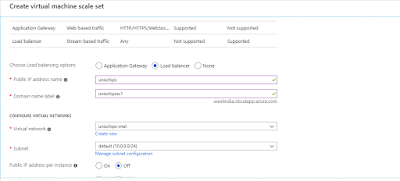









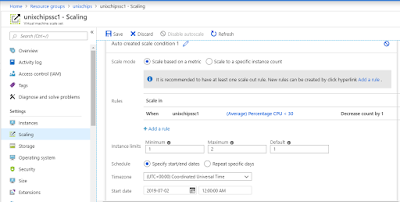
No comments:
Post a Comment