Azure search
Data to be searched is uploaded into logical containers called indexes. An interface schema is created as part of the logical index container that provides the API hooks used to return search results with additional features integrated into Azure Search. Azure Search provides two different indexing engines: Microsofts own proprietary natural language processing technology or Apache Lucene analyzers.[3] The Microsoft search engine is ostensibly built on Elasticsearch.[4]
Below is one of the example using azure search
Imagine to build a search application to avail the contents of wikipedia which contains massive amount of data, we can use third party repository connector to dump data directly from wikipedia to azure search . So the process was a seamless transfer as no disks were needed to store data at any time.
The search-as-a-service cloud solution allows users to enable search capabilities on their applications so they can improve how users search and access content. These capabilities include search suggestions, faceted navigation, filters, hit highlighting, sorting, and paging. It also allows users to take advantage of its natural language processing techniques, modern query syntaxes, and sophisticated search features. Last but not least, Azure Search offers monitoring and reporting features. Users can gain insights into what people are searching for and entering into the search box as well as access reports that show metrics related to queries, latency, and more.
Configuring azure search using azure portal
1. Login to azure - create resource - search for azure search
2. Provide the subscription and url details as below , also mention the url which will used to access the search portal, also need to mention the subscription details
3. If we need to access the search api through applications we need key details which is available in the key session of the search .
4 Let's scale the search as per the needs. If we have standard subscription we can have 2 dimensional scaling called partitions and replicas.
Replicas distribute workloads across the service and Partitions allow for scaling of document counts as well as faster data ingestion by spanning your index over multiple Azure Search Units. I have created 2 partitions and 2 replicas .
Replicas distribute workloads across the service and Partitions allow for scaling of document counts as well as faster data ingestion by spanning your index over multiple Azure Search Units. I have created 2 partitions and 2 replicas .
5. Now let's create the index for search .. click on the search service which you created and click add index. provide the index name ( here i have provided the index name as hotel). search mode is analyzinginfixmatching ( which is the only mode available which performs the flexible matching of the phrases at the beginning or middle of the sentences) . Next is to define the fields , as an example i have defined id, hotel name, address, description, base rate . Type we have to provide as either ed. string ( which is the text data ) and edm.double ( which is the floating values)
Different key fields for the index's are
Searchable - Full-text searchable, subject to lexical analysis such as word-breaking during indexing. If you set a searchable field to a value like "sunny day", internally it will be split into the individual tokens "sunny" and "day".
Filterable- Referenced in $filter queries. Filterable fields of type Edm.String or Collection(Edm.String)do not undergo word-breaking, so comparisons are for exact matches only. For example, if you set such a field f to "sunny day", $filter=f eq 'sunny' will find no matches, but $filter=f eq 'sunny day' will.
Sortable - By default the system sorts results by score, but you can configure sort based on fields in the documents. Fields of type Collection(Edm.String) cannot be sortable.
facetable- Typically used in a presentation of search results that includes a hit count by category (for example, hotels in a specific city). This option cannot be used with fields of type Edm.GeographyPoint. Fields of type Edm.String that are filterable, sortable, or facetable can be at most 32 kilobytes in length. For details, see Create Index (REST API).
Key - Unique identifier for documents within the index. Exactly one field must be chosen as the key field and it must be of type Edm.String.
Retrieveble- Determines whether the field can be returned in a search result. This is useful when you want to use a field (such as profit margin) as a filter, sorting, or scoring mechanism, but do not want the field to be visible to the end user. This attribute must be true for key fields.
6. Next to import data to the indexes. we have multiple sources to import the data ( azure blobs, tables, cosmos DB, Azure SQL DB) etc. Here i am taking the sample as data source ( which is the hotels sample.
7. Let's run the query to fetch the data , here we are giving hotel's with spa felicity as a sample and we can see the search result which is available in json format.
Comparison on Azure search and elastic search
Azure search
Elastic search
3. Login to the instance using ssh and execute the below commands
sign in the elastic key for downloading the package
root@elktest:~# wget -qO - https://artifacts.elastic.co/GPG-KEY-elasticsearch | sudo apt-key add -
OK
Different key fields for the index's are
Searchable - Full-text searchable, subject to lexical analysis such as word-breaking during indexing. If you set a searchable field to a value like "sunny day", internally it will be split into the individual tokens "sunny" and "day".
Filterable- Referenced in $filter queries. Filterable fields of type Edm.String or Collection(Edm.String)do not undergo word-breaking, so comparisons are for exact matches only. For example, if you set such a field f to "sunny day", $filter=f eq 'sunny' will find no matches, but $filter=f eq 'sunny day' will.
Sortable - By default the system sorts results by score, but you can configure sort based on fields in the documents. Fields of type Collection(Edm.String) cannot be sortable.
facetable- Typically used in a presentation of search results that includes a hit count by category (for example, hotels in a specific city). This option cannot be used with fields of type Edm.GeographyPoint. Fields of type Edm.String that are filterable, sortable, or facetable can be at most 32 kilobytes in length. For details, see Create Index (REST API).
Key - Unique identifier for documents within the index. Exactly one field must be chosen as the key field and it must be of type Edm.String.
Retrieveble- Determines whether the field can be returned in a search result. This is useful when you want to use a field (such as profit margin) as a filter, sorting, or scoring mechanism, but do not want the field to be visible to the end user. This attribute must be true for key fields.
6. Next to import data to the indexes. we have multiple sources to import the data ( azure blobs, tables, cosmos DB, Azure SQL DB) etc. Here i am taking the sample as data source ( which is the hotels sample.
7. Let's run the query to fetch the data , here we are giving hotel's with spa felicity as a sample and we can see the search result which is available in json format.
Comparison on Azure search and elastic search
Azure search
- Full text search and text analysis, the basic use case. Query syntax provides the set of operators, such as logical, phrase search, suffix, and precedence operators, and also includes fuzzy and proximity searches, term boosting, and regular expressions.
- Cognitive search, this functionality is in preview mode (please note, that this information is valid at the time of writing the article). It was designed to allow image and text analysis, which can be applied to an indexing pipeline to extract text information from raw content with the help of AI-powered algorithms.
- Data integration, Azure Search provides the ability to use indexers to automatically crawl Azure SQL Database, Azure Cosmos DB, or Azure Blob storage for searchable content. Azure Blob indexers can perform a text search in the documents (including Microsoft Office, PDF, and HTML documents).
- Linguistic analysis, you can use custom lexical analyzers and language analyzers from Lucene or Microsoft for complex search queries using phonetic matching and regular expressions or for handling (like gender, irregular plural nouns, word-breaking, and more).
- Geo-search, functionality to search for information by geographic locations or order the search results based on their proximity to a physical location that can be beneficial for the end users.
- User experience features, includes everything that facilitates user interaction with search functionality: auto-complete (preview), search suggestions, associating equivalent terms by synonyms, faceted navigation (which can be used as the code behind a categories list or for self-directed filtering), hit highlighting, sorting, paging and throttling results.
- Relevance, the key benefit of which is scoring profiles to model the relevance of values in the documents. For example, you can use it, if you want to show hot vacancies higher in the search results.
Elastic search
- Textual Search, this is the most common use case, and primarily Elasticsearch is used where there is lots of text, and the goal is to find any data for the best match with a specific phrase.
- Text search and structured data allows you to search product by properties and name.
- Data Aggregation, as it is mentioned in official documentation, the aggregation’s framework helps provide aggregated data based on a search query. It is based on simple building blocks called aggregations, that can be composed in order to build complex summaries of the data. There are many different types of aggregations, each with its own purpose and output.
- JSON document storage represents a JSON object with some data, which is the basic information unit in Elasticsearch that can be indexed.
- Geo Search provides the ability to combine geo and search. Such functionality is slowly becoming a must have for any content website.
- Auto Suggest is also one of the very popular functions nowadays, which allows the user to receive suggested queries as they type.
- Autocomplete this is one of the very helpful functions, which autocompletes the search field on partially-typed words, based on the previous searches.
Configuring ELK ( elastic search ,logstash, Kibana) in azure
1. First we have to configure an ubuntu instance for the installation purpose under new resource group called elk.
2. create the inbound rules for the access to the port 9200 and 5601 for ELK access
3. Login to the instance using ssh and execute the below commands
sign in the elastic key for downloading the package
root@elktest:~# wget -qO - https://artifacts.elastic.co/GPG-KEY-elasticsearch | sudo apt-key add -
OK
update the packages
root@elktest:~# sudo apt-get update
Hit:1 http://azure.archive.ubuntu.com/ubuntu bionic InRelease
Get:2 http://azure.archive.ubuntu.com/ubuntu bionic-updates InRelease [88.7 kB]
Get:3 http://azure.archive.ubuntu.com/ubuntu bionic-backports InRelease [74.6 kB]
Get:4 http://security.ubuntu.com/ubuntu bionic-security InRelease [88.7 kB]
Get:5 http://azure.archive.ubuntu.com/ubuntu bionic-updates/main amd64 Packages [693 kB]
Get:6 http://azure.archive.ubuntu.com/ubuntu bionic-updates/main Translation-en [254 kB]
Get:7 http://azure.archive.ubuntu.com/ubuntu bionic-updates/universe amd64 Packages [976 kB]
Get:8 http://azure.archive.ubuntu.com/ubuntu bionic-updates/universe Translation-en [295 kB]
Get:9 http://security.ubuntu.com/ubuntu bionic-security/main amd64 Packages [460 kB]
Get:10 http://security.ubuntu.com/ubuntu bionic-security/main Translation-en [158 kB]
Get:11 http://security.ubuntu.com/ubuntu bionic-security/universe amd64 Packages [574 kB]
Get:12 http://security.ubuntu.com/ubuntu bionic-security/universe Translation-en [187 kB]
Fetched 3850 kB in 1s (2671 kB/s)
Reading package lists... Done
root@elktest:~# sudo apt-get install apt-transport-https
Reading package lists... Done
Building dependency tree
Reading state information... Done
The following NEW packages will be installed:
apt-transport-https
0 upgraded, 1 newly installed, 0 to remove and 4 not upgraded.
Need to get 1692 B of archives.
After this operation, 153 kB of additional disk space will be used.
Get:1 http://azure.archive.ubuntu.com/ubuntu bionic-updates/universe amd64 apt-transport-https all 1.6.11 [1692 B]
Fetched 1692 B in 0s (103 kB/s)
Selecting previously unselected package apt-transport-https.
(Reading database ... 55690 files and directories currently installed.)
Preparing to unpack .../apt-transport-https_1.6.11_all.deb ...
Unpacking apt-transport-https (1.6.11) ...
Setting up apt-transport-https (1.6.11) ...
next is to add the repository definition to the system
root@elktest:~# echo "deb https://artifacts.elastic.co/packages/7.x/apt stable main" | sudo tee -a /etc/apt/sources.list.d/elastic-7.x.list
deb https://artifacts.elastic.co/packages/7.x/apt stable main
root@elktest:~#
Next is to install the elastic search
root@elktest:~# sudo apt-get update && sudo apt-get install elasticsearch
Hit:1 http://azure.archive.ubuntu.com/ubuntu bionic InRelease
Hit:2 http://azure.archive.ubuntu.com/ubuntu bionic-updates InRelease
Hit:3 http://azure.archive.ubuntu.com/ubuntu bionic-backports InRelease
Get:4 https://artifacts.elastic.co/packages/7.x/apt stable InRelease [5620 B]
Get:5 https://artifacts.elastic.co/packages/7.x/apt stable/main amd64 Packages [10.0 kB]
Hit:6 http://security.ubuntu.com/ubuntu bionic-security InRelease
Fetched 15.6 kB in 1s (25.5 kB/s)
Reading package lists... Done
Reading package lists... Done
Building dependency tree
Reading state information... Done
The following NEW packages will be installed:
elasticsearch
0 upgraded, 1 newly installed, 0 to remove and 4 not upgraded.
Need to get 337 MB of archives.
After this operation, 536 MB of additional disk space will be used.
Get:1 https://artifacts.elastic.co/packages/7.x/apt stable/main amd64 elasticsearch amd64 7.2.0 [337 MB]
Fetched 337 MB in 10s (33.7 MB/s)
Selecting previously unselected package elasticsearch.
(Reading database ... 55694 files and directories currently installed.)
Preparing to unpack .../elasticsearch_7.2.0_amd64.deb ...
Creating elasticsearch group... OK
Creating elasticsearch user... OK
Unpacking elasticsearch (7.2.0) ...
Processing triggers for ureadahead (0.100.0-21) ...
Setting up elasticsearch (7.2.0) ...
Created elasticsearch keystore in /etc/elasticsearch
Processing triggers for systemd (237-3ubuntu10.24) ...
Processing triggers for ureadahead (0.100.0-21) ...
Once the installation is completed connect to the /etc/elasticsearch/elasticsearch.yml file and change the nodename , port and cluster initial master IP ( which is the private IP of the instance)
restart the service
Once you restart the service we should get the output as below if we access the http://localhost:9200 through curl
root@elktest:~# curl "http://localhost:9200"
{
"name" : "elktest",
"cluster_name" : "elasticsearch",
"cluster_uuid" : "_na_",
"version" : {
"number" : "7.2.0",
"build_flavor" : "default",
"build_type" : "deb",
"build_hash" : "508c38a",
"build_date" : "2019-06-20T15:54:18.811730Z",
"build_snapshot" : false,
"lucene_version" : "8.0.0",
"minimum_wire_compatibility_version" : "6.8.0",
"minimum_index_compatibility_version" : "6.0.0-beta1"
},
"tagline" : "You Know, for Search"
}
Installing Logstash
Install the latest java , and once the java is installed check the version
root@elktest:~# java -version
openjdk version "11.0.3" 2019-04-16
OpenJDK Runtime Environment (build 11.0.3+7-Ubuntu-1ubuntu218.04.1)
OpenJDK 64-Bit Server VM (build 11.0.3+7-Ubuntu-1ubuntu218.04.1, mixed mode, sharing)
install the logstash
root@elktest:~# sudo apt-get install logstash
Reading package lists... Done
Building dependency tree
Reading state information... Done
The following NEW packages will be installed:
logstash
0 upgraded, 1 newly installed, 0 to remove and 4 not upgraded.
Need to get 173 MB of archives.
After this operation, 300 MB of additional disk space will be used.
Get:1 https://artifacts.elastic.co/packages/7.x/apt stable/main amd64 logstash all 1:7.2.0-1 [173 MB]
Fetched 173 MB in 6s (29.6 MB/s)
Selecting previously unselected package logstash.
(Reading database ... 70880 files and directories currently installed.)
Preparing to unpack .../logstash_1%3a7.2.0-1_all.deb ...
Unpacking logstash (1:7.2.0-1) ...
Setting up logstash (1:7.2.0-1) ...
Using provided startup.options file: /etc/logstash/startup.options
OpenJDK 64-Bit Server VM warning: Option UseConcMarkSweepGC was deprecated in version 9.0 and will likely be removed in a future release.
WARNING: An illegal reflective access operation has occurred
WARNING: Illegal reflective access by org.jruby.util.SecurityHelper to field java.lang.reflect.Field.modifiers
WARNING: Please consider reporting this to the maintainers of org.jruby.util.SecurityHelper
WARNING: Use --illegal-access=warn to enable warnings of further illegal reflective access operations
WARNING: All illegal access operations will be denied in a future release
/usr/share/logstash/vendor/bundle/jruby/2.5.0/gems/pleaserun-0.0.30/lib/pleaserun/platform/base.rb:112: warning: constant ::Fixnum is deprecated
Successfully created system startup script for Logstash
Next step is to install the kibana
root@elktest:~# sudo apt-get install kibana
Reading package lists... Done
Building dependency tree
Reading state information... Done
The following NEW packages will be installed:
kibana
0 upgraded, 1 newly installed, 0 to remove and 4 not upgraded.
Need to get 218 MB of archives.
After this operation, 558 MB of additional disk space will be used.
Get:1 https://artifacts.elastic.co/packages/7.x/apt stable/main amd64 kibana amd64 7.2.0 [218 MB]
Fetched 218 MB in 7s (31.0 MB/s)
Selecting previously unselected package kibana.
(Reading database ... 87098 files and directories currently installed.)
Preparing to unpack .../kibana_7.2.0_amd64.deb ...
Unpacking kibana (7.2.0) ...
Processing triggers for ureadahead (0.100.0-21) ...
Setting up kibana (7.2.0) ...
Processing triggers for systemd (237-3ubuntu10.24) ...
Processing triggers for ureadahead (0.100.0-21) ...
Open the kibana configuration file and make sure we have updated below details in /etc/kibana/kibana.yml
restart the kibana service
Now we can access the kibana from the browser
Let's install Beats which is the lightweight data shippers install as agents on your servers to send specific types of operational data to Elasticsearch.
root@elktest:/var/log/kibana# sudo apt-get install metricbeat
Reading package lists... Done
Building dependency tree
Reading state information... Done
The following NEW packages will be installed:
metricbeat
0 upgraded, 1 newly installed, 0 to remove and 4 not upgraded.
Need to get 37.6 MB of archives.
After this operation, 162 MB of additional disk space will be used.
Get:1 https://artifacts.elastic.co/packages/7.x/apt stable/main amd64 metricbeat amd64 7.2.0 [37.6 MB]
Fetched 37.6 MB in 2s (22.8 MB/s)
Selecting previously unselected package metricbeat.
(Reading database ... 170061 files and directories currently installed.)
Preparing to unpack .../metricbeat_7.2.0_amd64.deb ...
Unpacking metricbeat (7.2.0) ...
Setting up metricbeat (7.2.0) ...
Processing triggers for ureadahead (0.100.0-21) ...
Processing triggers for systemd (237-3ubuntu10.24) ...
Start the Metricbeat
root@elktest:/var/log/kibana# sudo service metricbeat start
root@elktest:/var/log/kibana# /etc/init.d/metricbeat status
● metricbeat.service - Metricbeat is a lightweight shipper for metrics.
Loaded: loaded (/lib/systemd/system/metricbeat.service; disabled; vendor preset: enabled)
Active: active (running) since Fri 2019-07-26 15:14:45 UTC; 14s ago
Docs: https://www.elastic.co/products/beats/metricbeat
Main PID: 39450 (metricbeat)
Tasks: 10 (limit: 9513)
CGroup: /system.slice/metricbeat.service
└─39450 /usr/share/metricbeat/bin/metricbeat -e -c /etc/metricbeat/metricbeat.yml -path.home /usr/share/metricbeat -path.config /etc/metricbeat -path.data…at
Jul 26 15:14:47 elktest metricbeat[39450]: 2019-07-26T15:14:47.309Z INFO [index-management] idxmgmt/std.go:394 Set setup.templa… is enabled.
Jul 26 15:14:47 elktest metricbeat[39450]: 2019-07-26T15:14:47.309Z INFO [index-management] idxmgmt/std.go:399 Set setup.templa… is enabled.
Jul 26 15:14:47 elktest metricbeat[39450]: 2019-07-26T15:14:47.309Z INFO [index-management] idxmgmt/std.go:433 Set settings.ind… is enabled.
Jul 26 15:14:47 elktest metricbeat[39450]: 2019-07-26T15:14:47.310Z INFO [index-management] idxmgmt/std.go:437 Set settings.ind… is enabled.
Jul 26 15:14:47 elktest metricbeat[39450]: 2019-07-26T15:14:47.311Z INFO template/load.go:169 Existing template will be overwritten, a… is enabled.
Jul 26 15:14:47 elktest metricbeat[39450]: 2019-07-26T15:14:47.712Z INFO template/load.go:108 Try loading template metricbeat-7.2.0 to…lasticsearch
Jul 26 15:14:48 elktest metricbeat[39450]: 2019-07-26T15:14:48.002Z INFO template/load.go:100 template with name 'metricbeat-7.2.0' loaded.
Jul 26 15:14:48 elktest metricbeat[39450]: 2019-07-26T15:14:48.002Z INFO [index-management] idxmgmt/std.go:289 Loaded index template.
Jul 26 15:14:48 elktest metricbeat[39450]: 2019-07-26T15:14:48.805Z INFO [index-management] idxmgmt/std.go:300 Write alias succ…y generated.
Jul 26 15:14:48 elktest metricbeat[39450]: 2019-07-26T15:14:48.808Z INFO pipeline/output.go:105 Connection to backoff(elasticsearch(ht… established
Hint: Some lines were ellipsized, use -l to show in full.
root@elktest:/var/log/kibana#
When we check using below command we can see Metric beat is started monitoring the server and create an Elasticsearch index which you can define in Kibana
root@elktest:/var/log/kibana# curl 'localhost:9200/_cat/indices?v'
health status index uuid pri rep docs.count docs.deleted store.size pri.store.size
yellow open metricbeat-7.2.0-2019.07.26-000001 ct8Ts4oNQguZP8vkg6aShg 1 1 355 0 885.5kb 885.5kb
green open .kibana_task_manager GdpCyTl3QnGax2fEIbOaJw 1 0 2 0 37.5kb 37.5kb
green open .kibana_1 SQCc6TFTRE2nYjRsdYT9cQ 1 0 3 0 12.2kb 12.2kb
root@elktest:/var/log/kibana#
Configured the visualization as per our needs ..
Thank you for reading
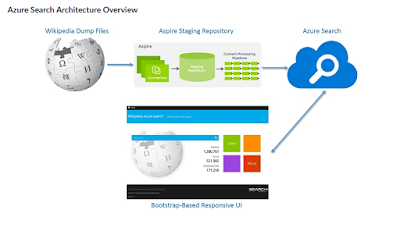


















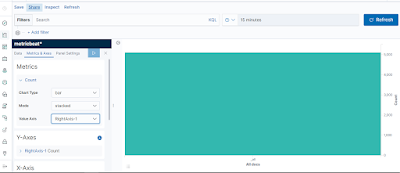
No comments:
Post a Comment